Manage Customers
Managing Your Customers
Using the Manage customer section of ThoroVet you can bulk import your customer list or add new customers to use within ThoroVet. When you’re getting started the most efficient way to load your current customer list will be via the Import menu. You also have the option of adding new customers as you go which will be explained in the How To guides.
To manage the customer list, you will need to access the Manage Account area and click on Customer. From here you will be able to Add a new Customer or Import/Export in bulk your customer list.

Add Customer – If you want to add a single customer you can click on the Add Customer button. This will open a new screen to fill out.
- Customer Type – Owner or Trainer.
- First Name – Their First Name.
- Last name – Their Last Name.
- Company – If this customer has an associated company.
- Email Addresses – Click the + to add. If you wish to utilize features in ThoroVet such as the emailing of invoices will need to collect this information.
- Phone Numbers – Click the + to add.
- Notes – Any additional notes you may want as reminders relating to this customer.
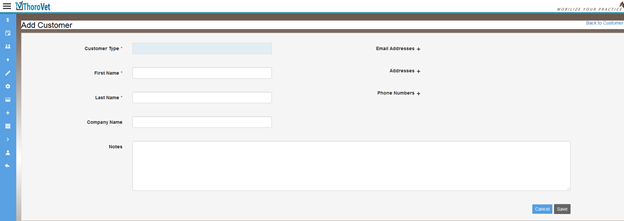
Import/Export – To Import or Export your customer list, click on the Import/Export button.
- Export – Click on the Export button. This will allow you to save an Excel file with your full customer list.
- Import – You have two main options when importing. You can import from an Excel Template or from QuickBooks.
- Template –
- Download the template to ensure the proper formatting for the excel. To do so click on the download button and save the file.
- Complete the template with your current customer list.
- When the template is completed and saved click on the import button.
- Find the saved file and go through prompts to preview data and import.
- QuickBooks – If you have QuickBooks online you will want to import from QuickBooks. To do so ensure your ThoroVet account and QuickBooks account are linked (Add link).
- Click on the QuickBooks Tab of the Import/Export menu
- Preview your QuickBooks Data
- Click Import when Data appears as you wish it to be. You may need or want to clean up the customer list in QuickBooks before you import.
